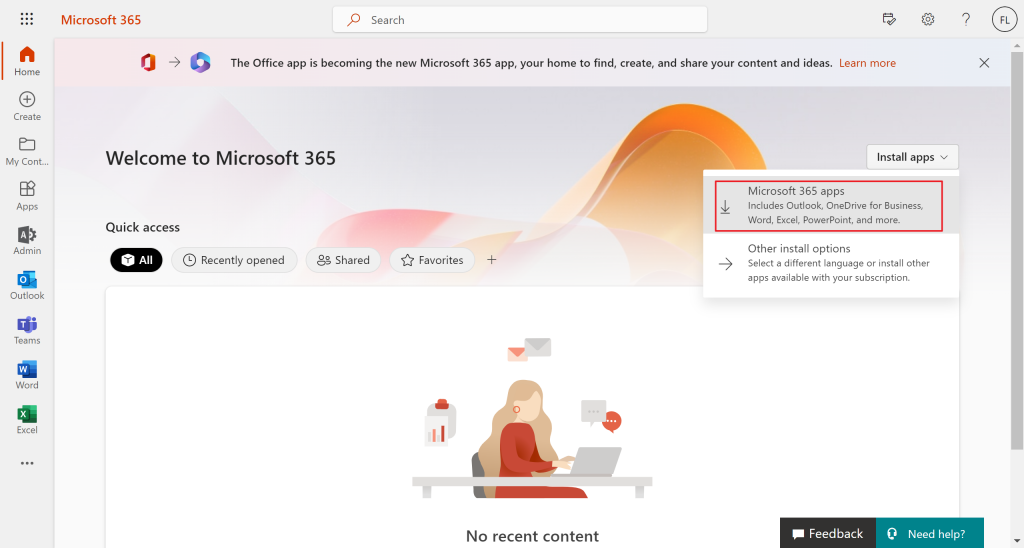M365 Developer Program Application
This article helps you apply and subscribe M365 for free.
Step 1. create a new Microsoft account, and set the last name and given name
Step 2. go to
https://developer.microsoft.com/zh-cn/office/dev-program
Step 3. click join now and fill the form
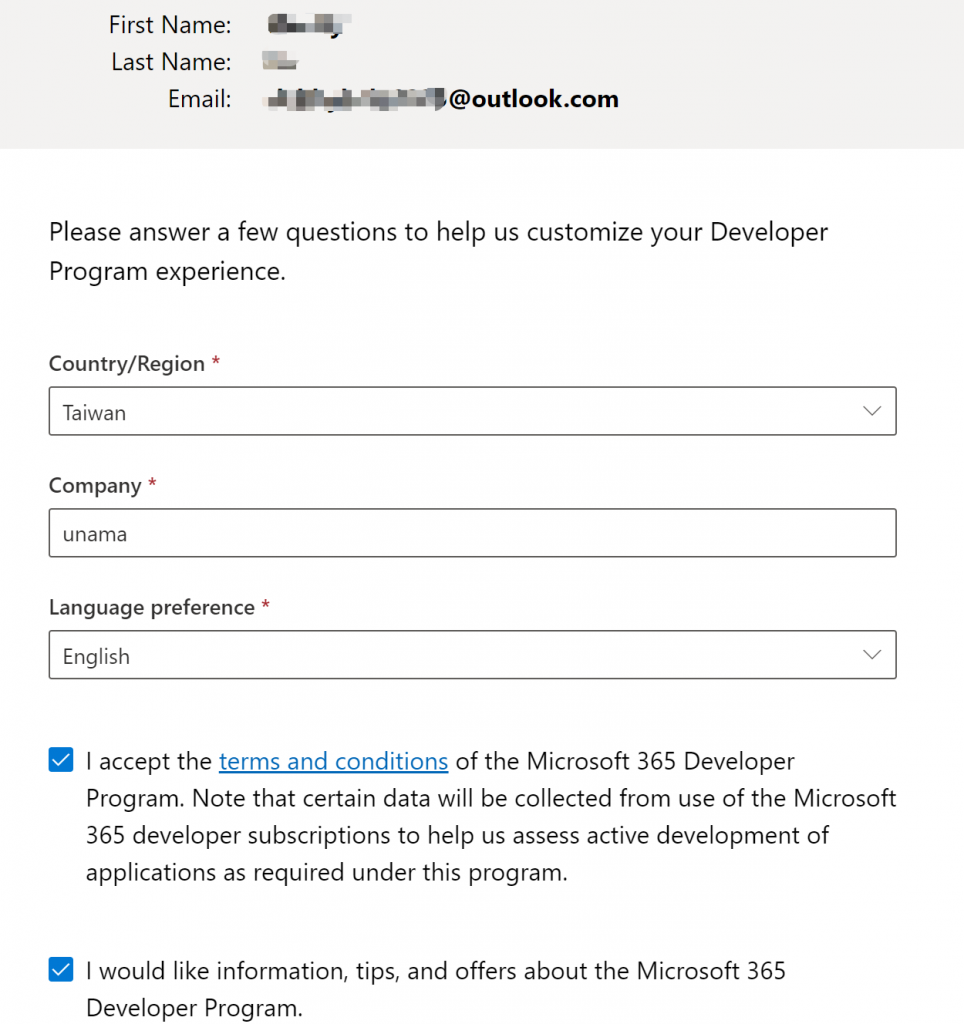
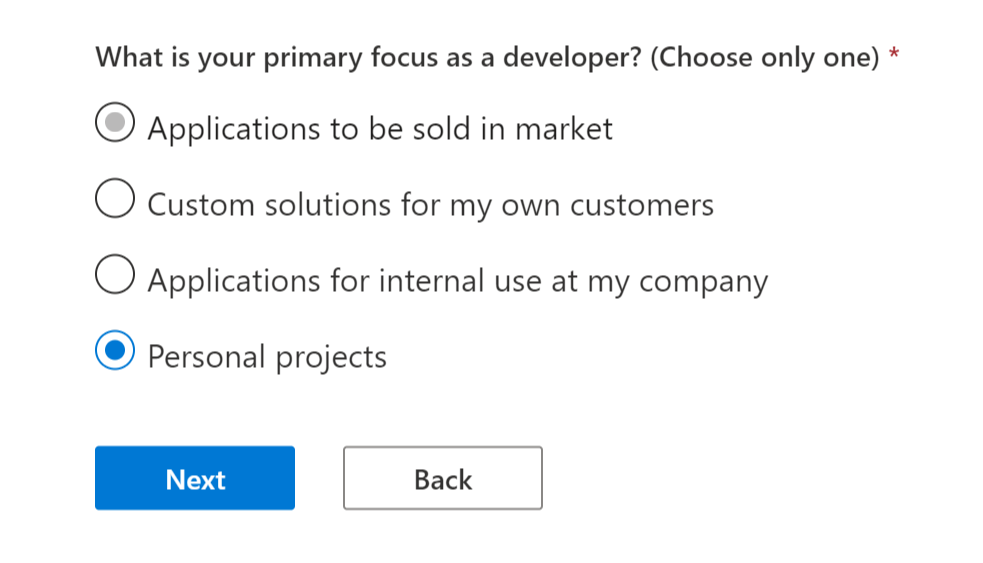
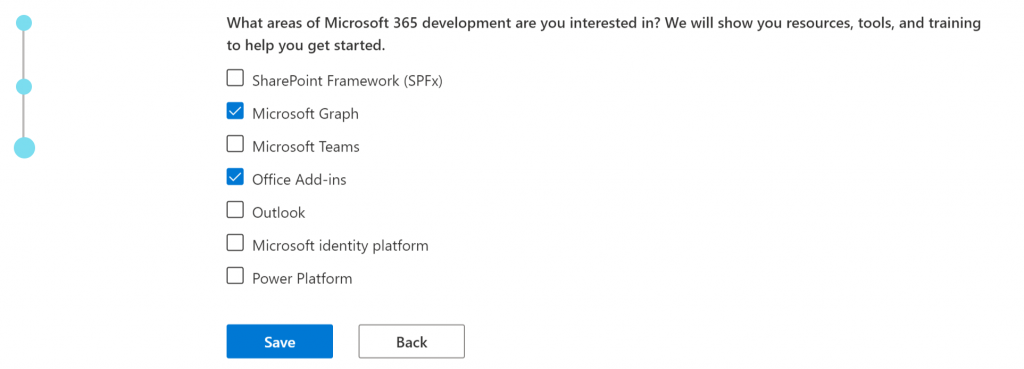
Step 4. choose “Configurable sandbox”
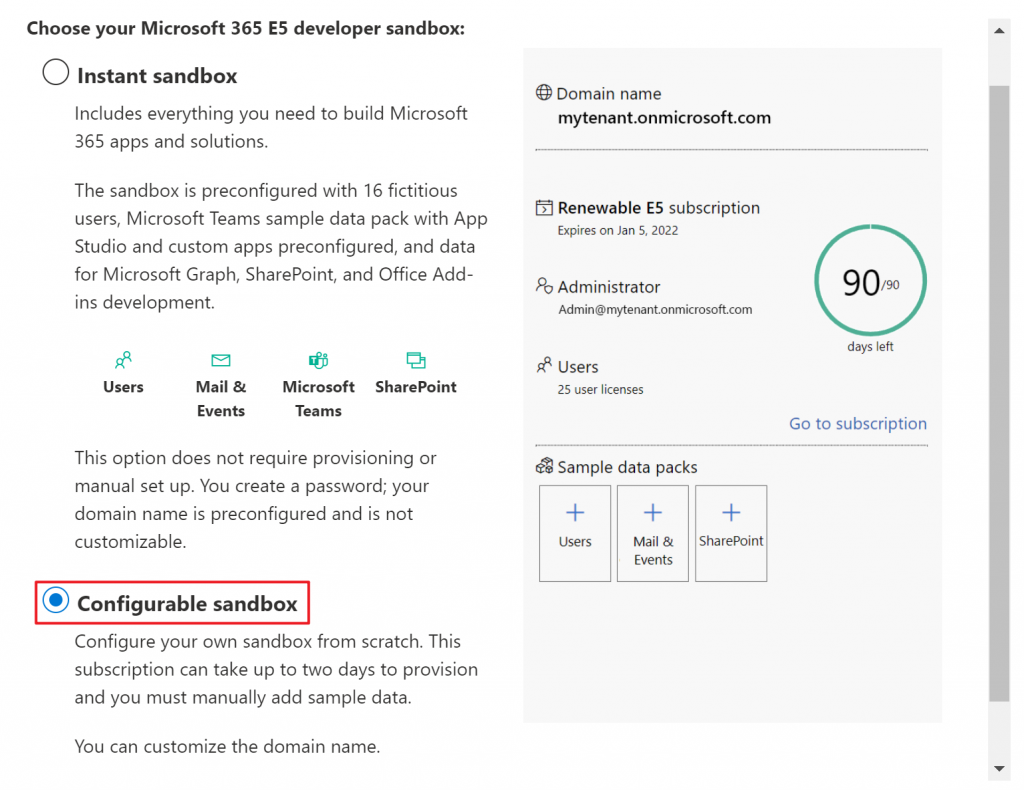
Step 5. create a username, a domain, and copy the email address
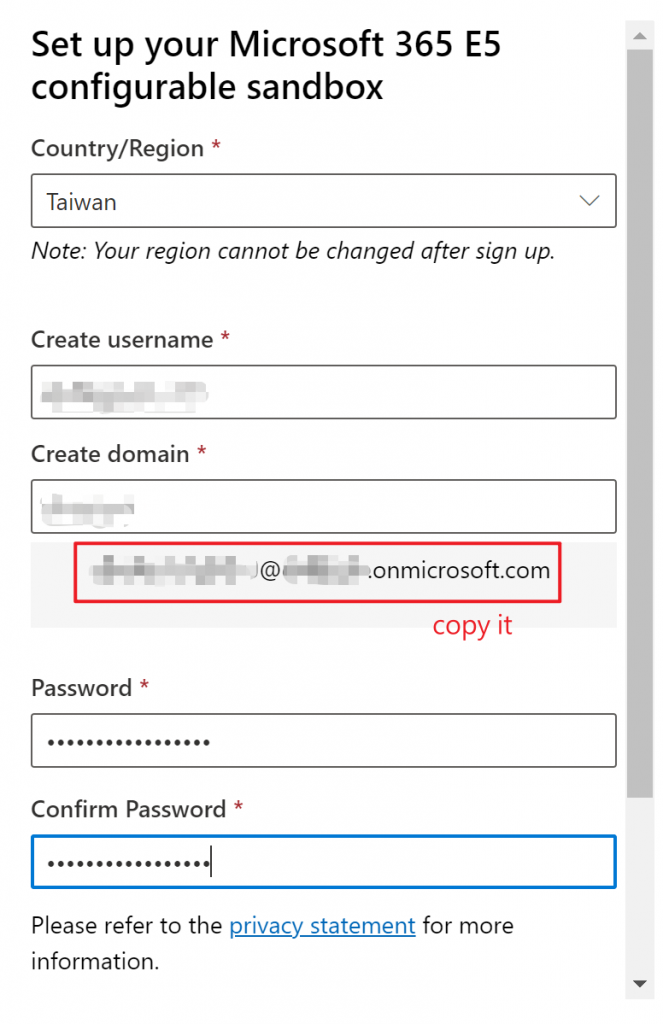
Step 6. enter your phone number and receive a code
(you might receive a warning msg saying your phone number didn’t pass security verication, just retry this few days later)
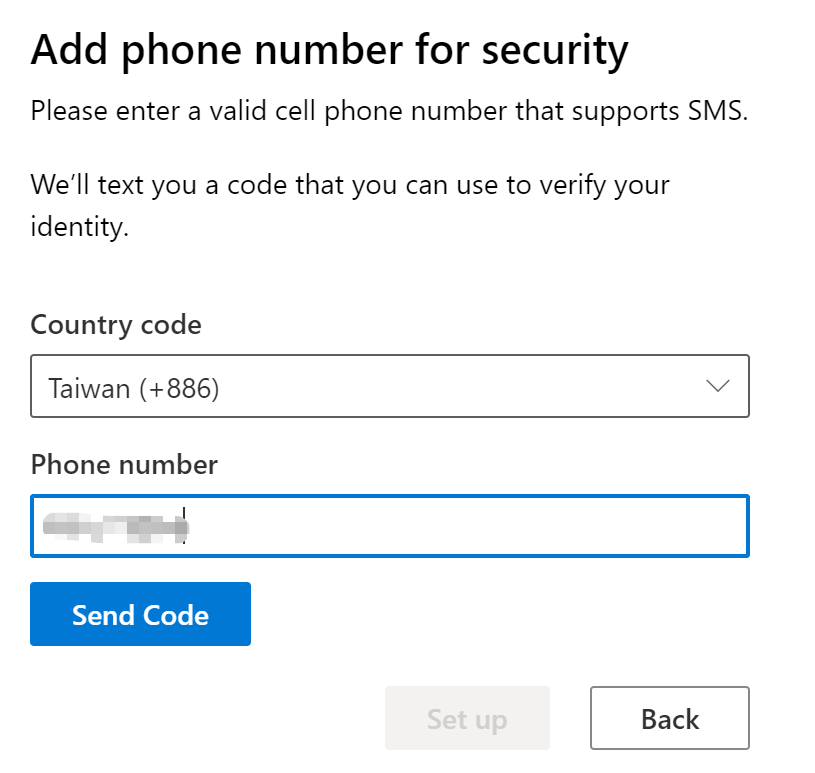
Step 7. if you see this screen, you enroll the E5 successfully
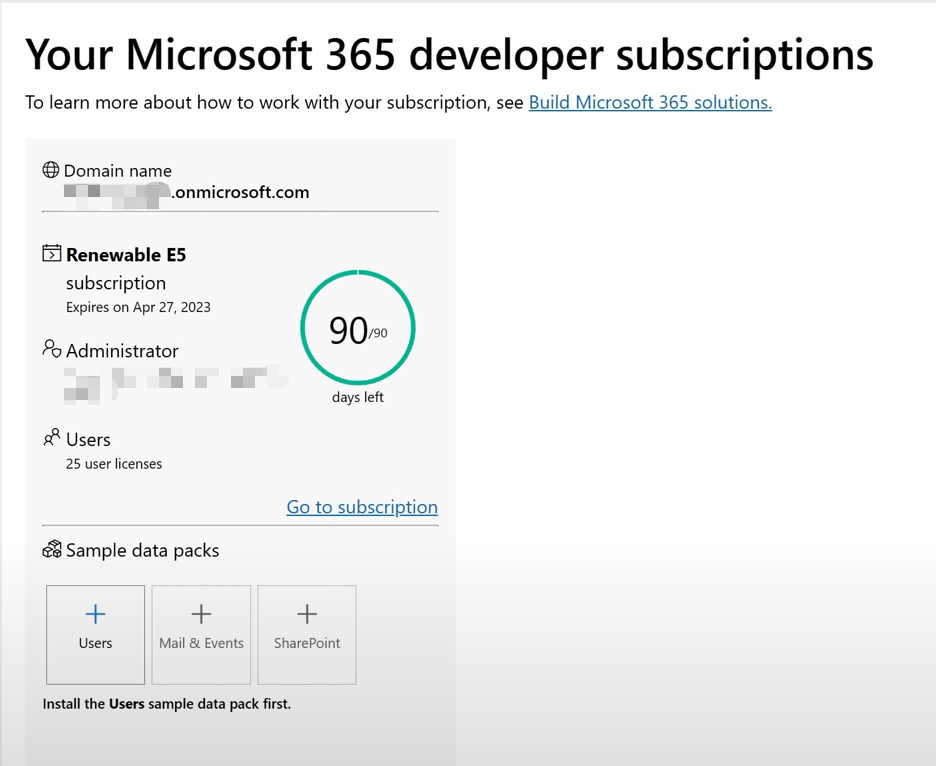
Renew your M365 E5 subscription automatically
M365 developer subscription only remains 90 days, so we can set up a script to renew it periodically
Step 1. go to
https://portal.azure.com/#blade/Microsoft_AAD_IAM/ActiveDirectoryMenuBlade/RegisteredApps
and click New registration

Step 2. give it a name and choose the first option of the account types
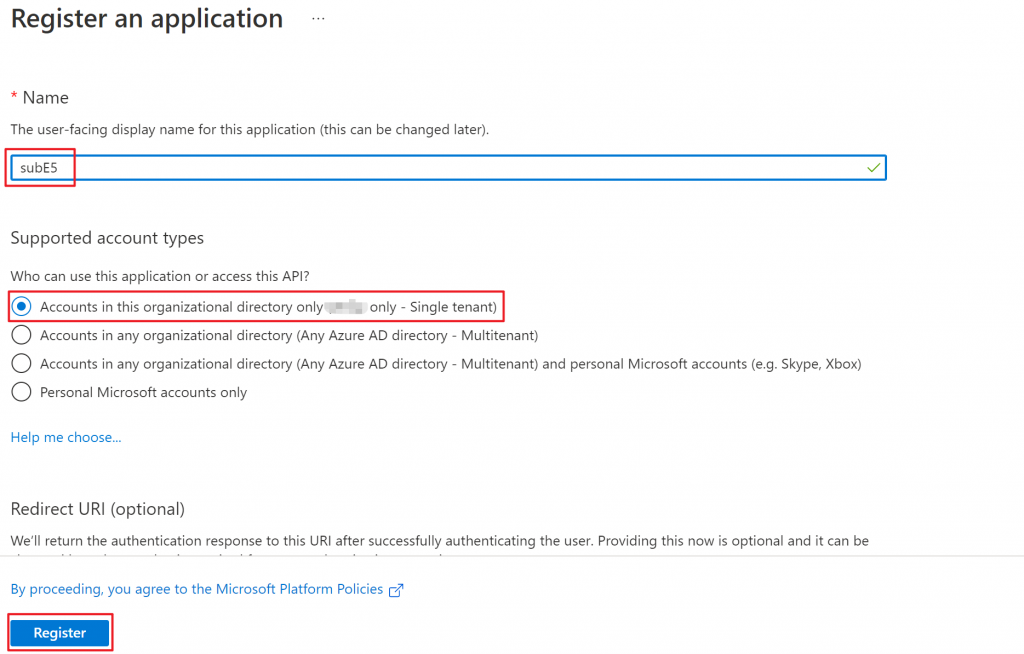
Step 3. copy and save the information below
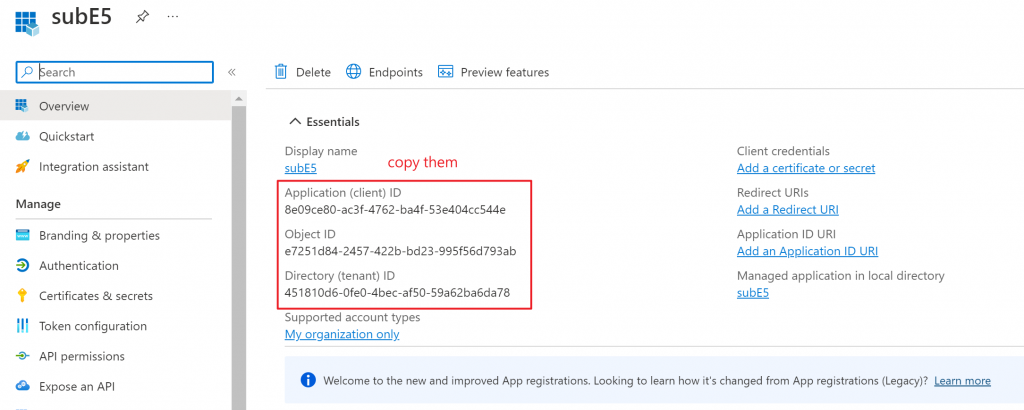
Step 4. go to Certificates & secrets
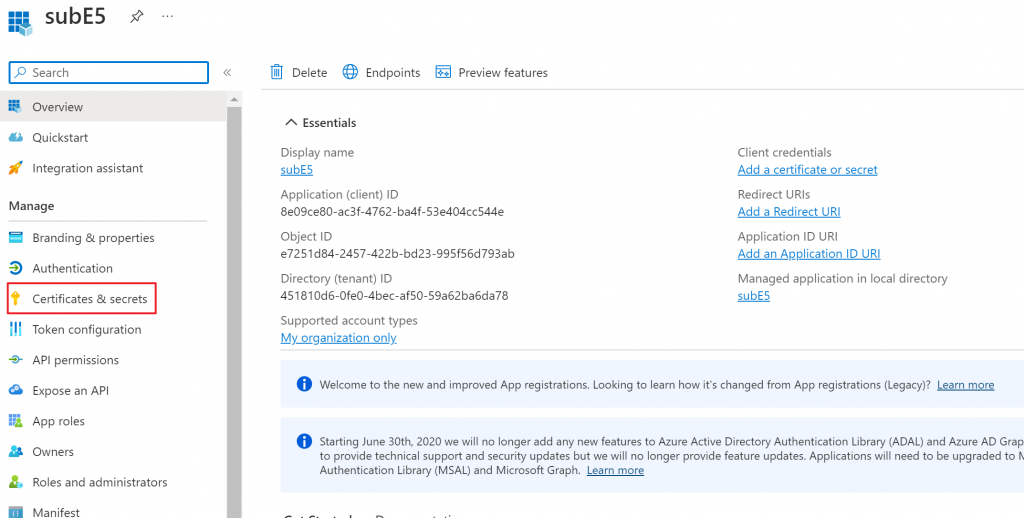
Step 5. click New client secret
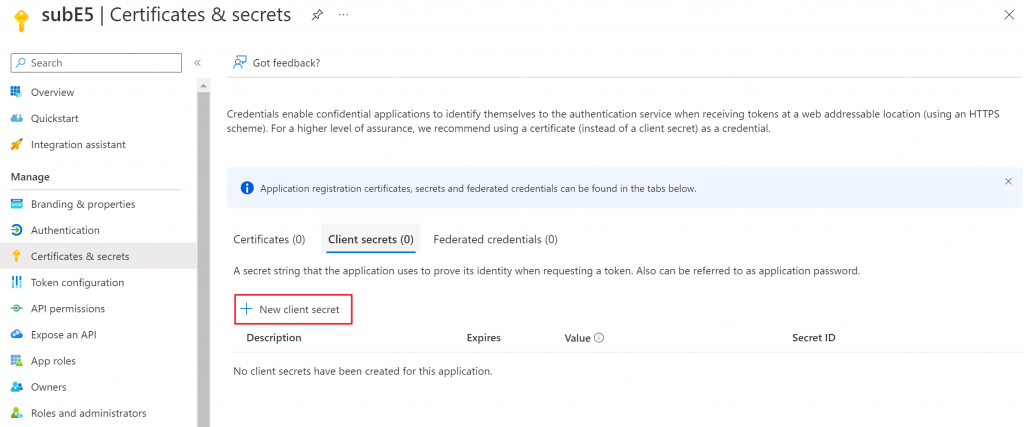
Step 6. choose “Custom”, and set the End date to 2 year later (Maximum: 2 years)
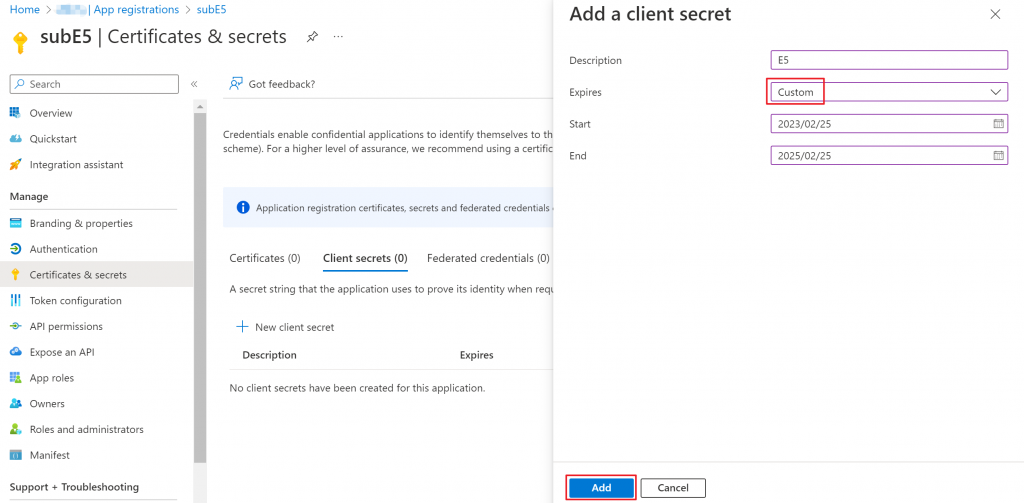
Step 7. copy its Value and Secret ID

Step 8. go to API permissions
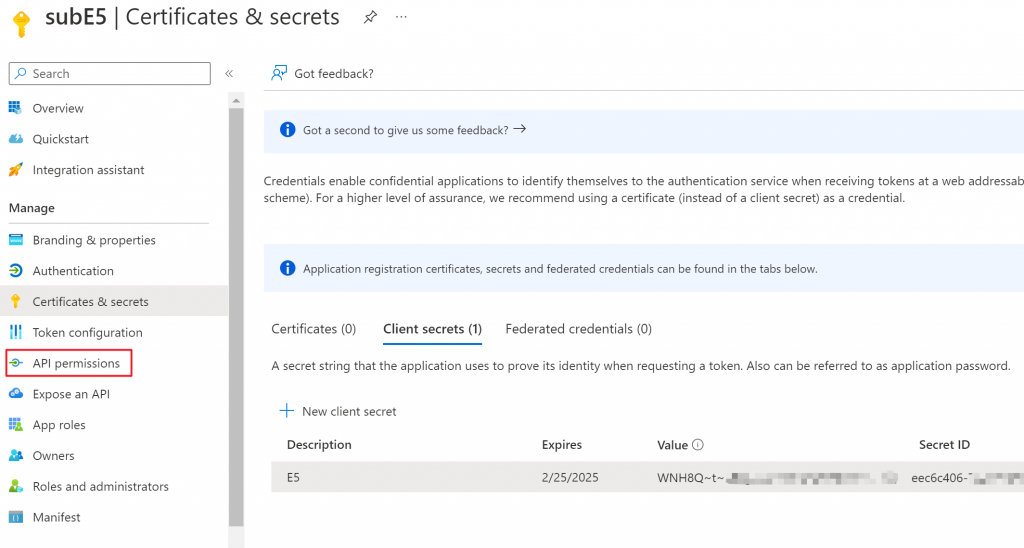
Step 9. click Add a permission
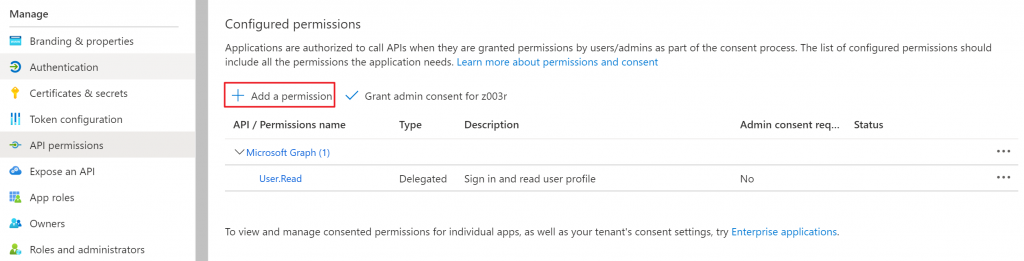
Step 10. choose Microsoft Graph
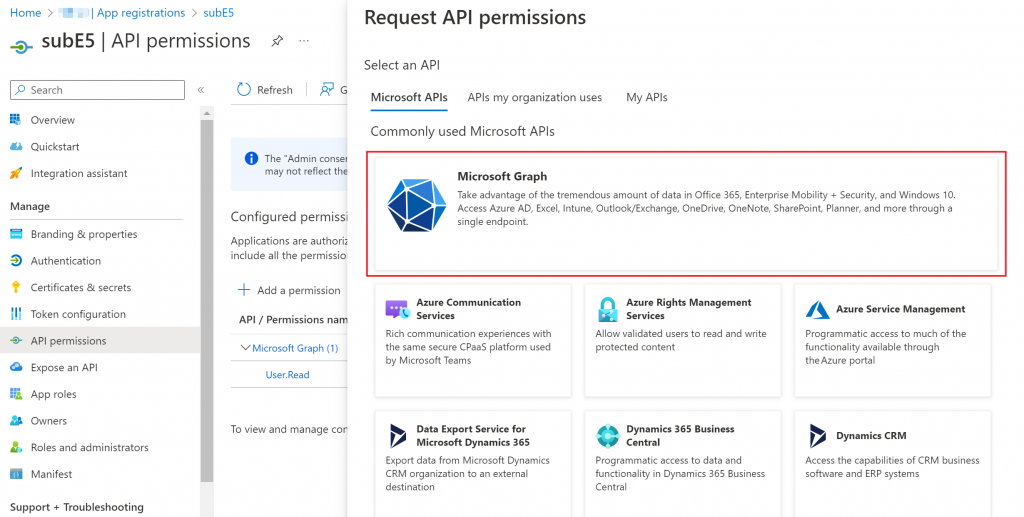
Step 11. Choose Application permissions
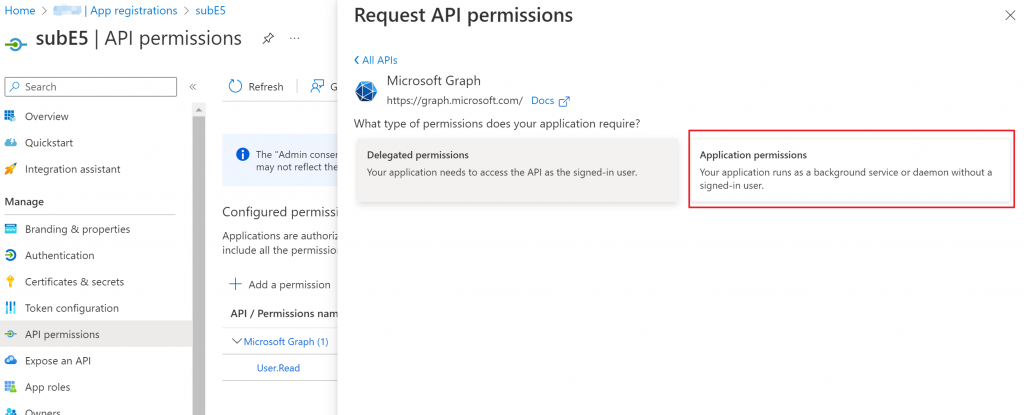
Step 12. search “mail”, and pick the first four options under Mail
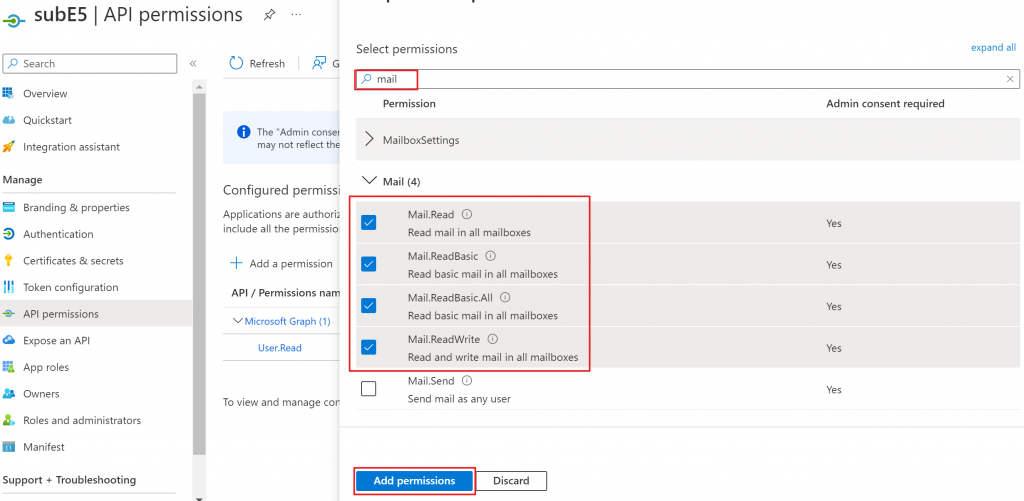
Step 13. click Grant admin consent for xxx
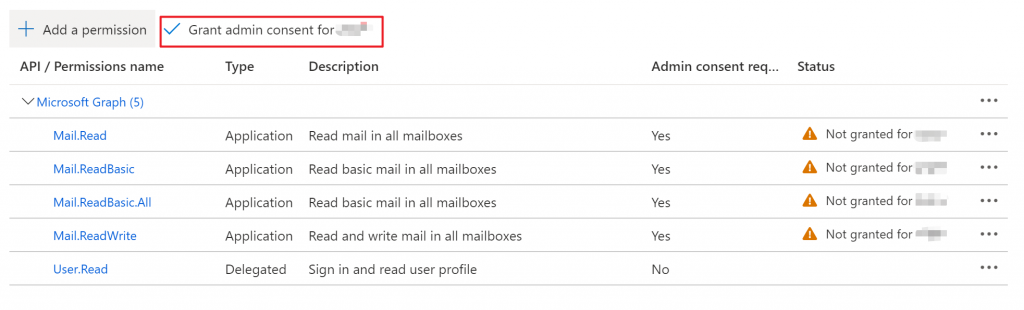

Step 14. go to https://e5.qyi.io/
(someone already write an application for us)
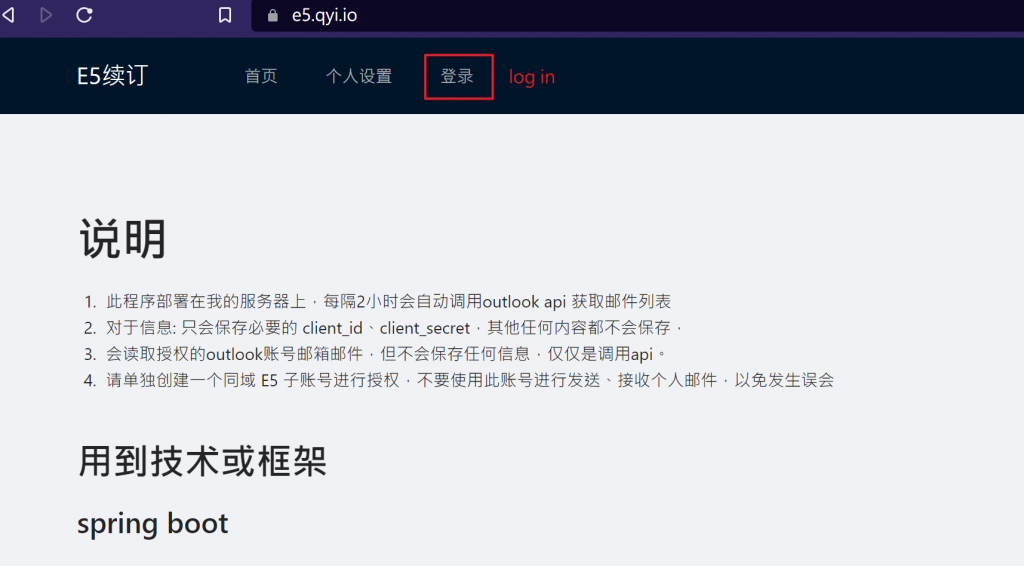
Step 15. log in and click the github logo
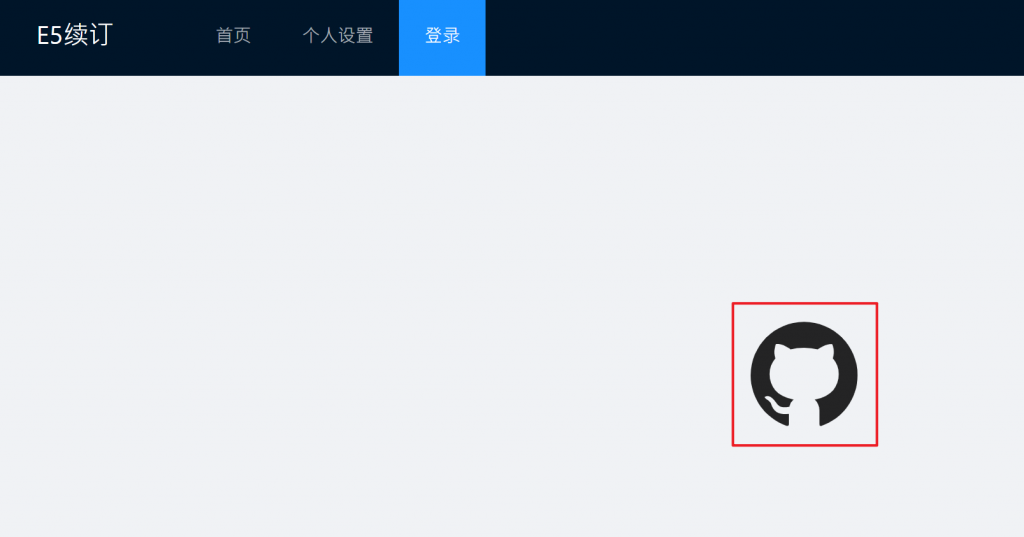
Step 16. log in with a github account
(if you haven’t had one, just create a new one)
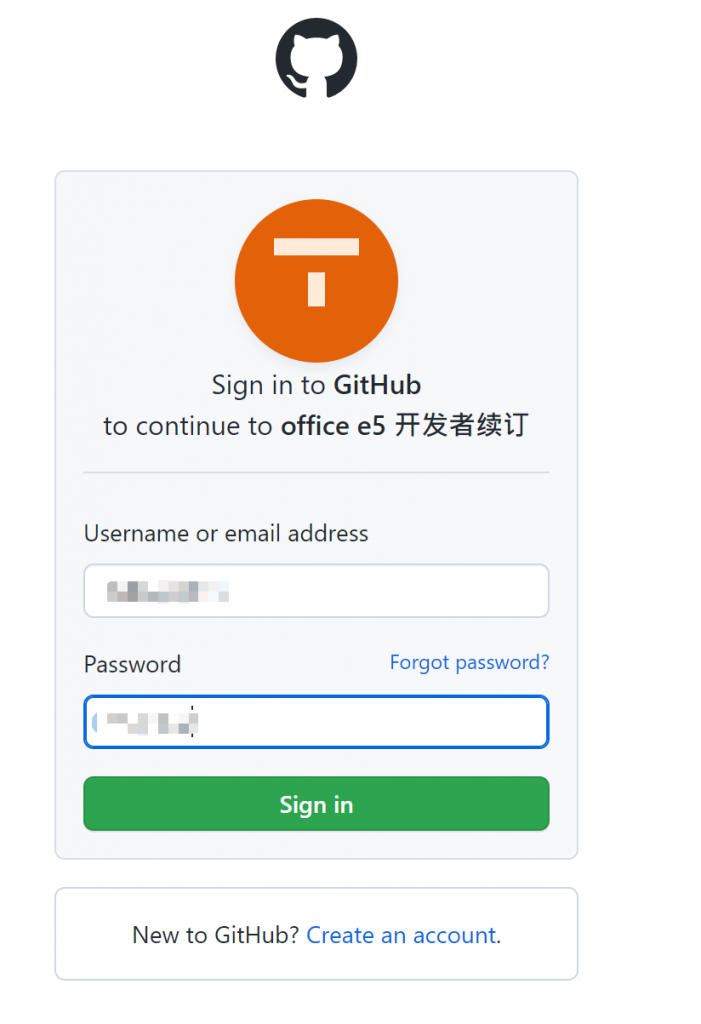
Step 17. Authorize office e5
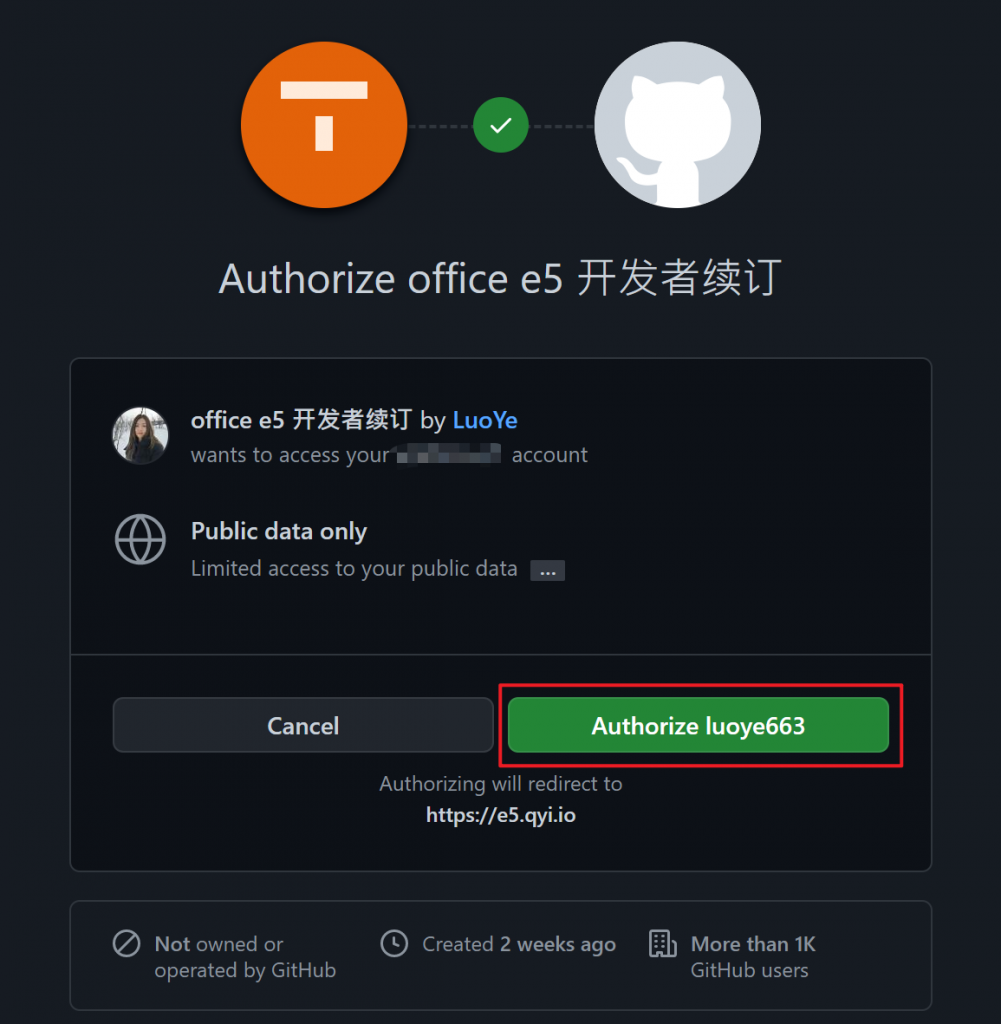
Step 18. get your own redirect uri for this app

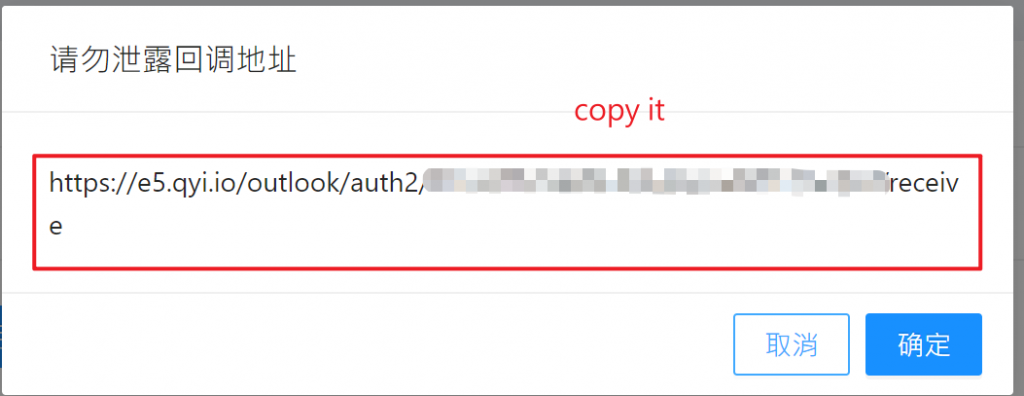
Step 19. go to Azure App Overview page and click Add a Redirect URI
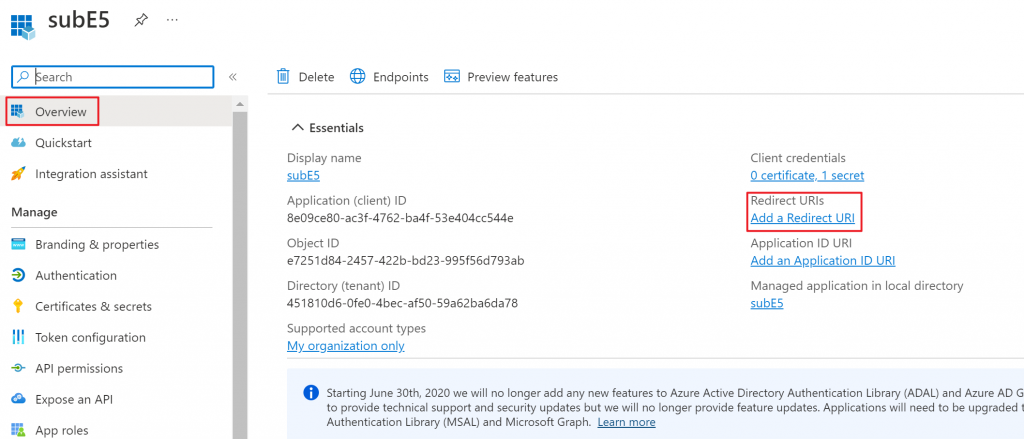
Step 20. click Add a platform
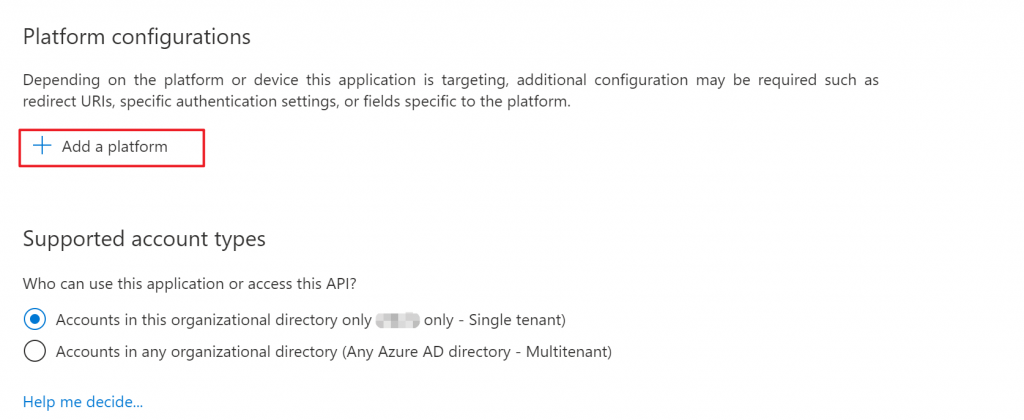
Step 21. choose Web
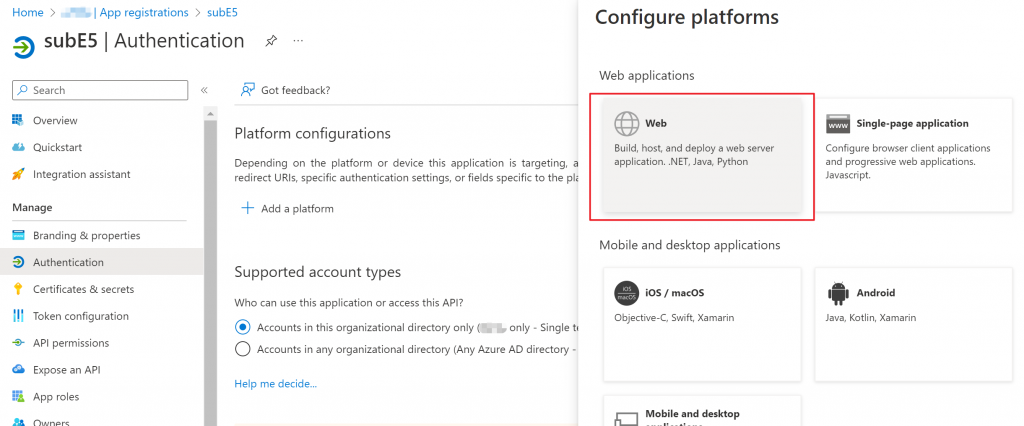
Step 22. paste the uri you got from step 18.
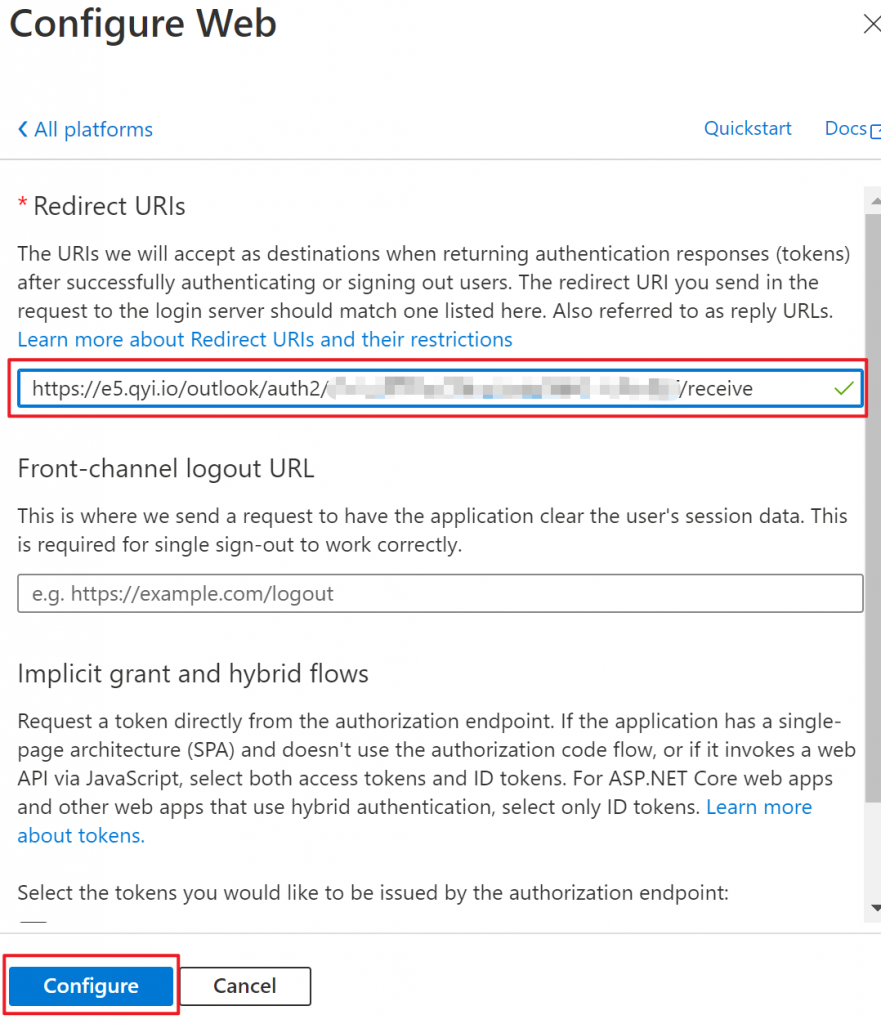
Step 23. go back to https://e5.qyi.io/
and create a new application
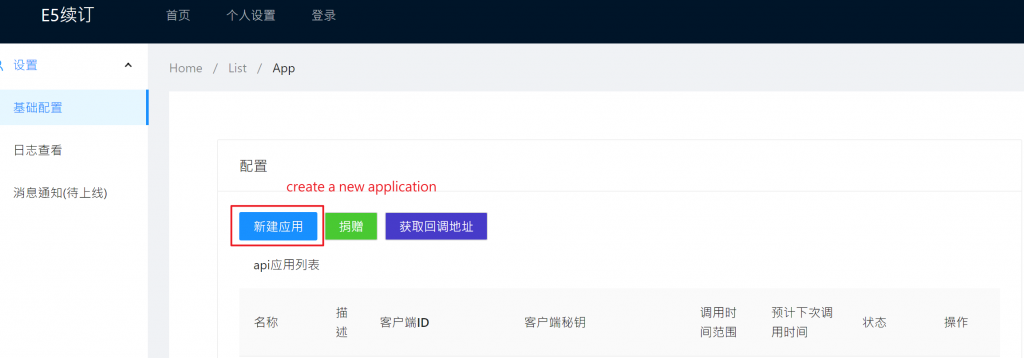
Step 24. name your new application
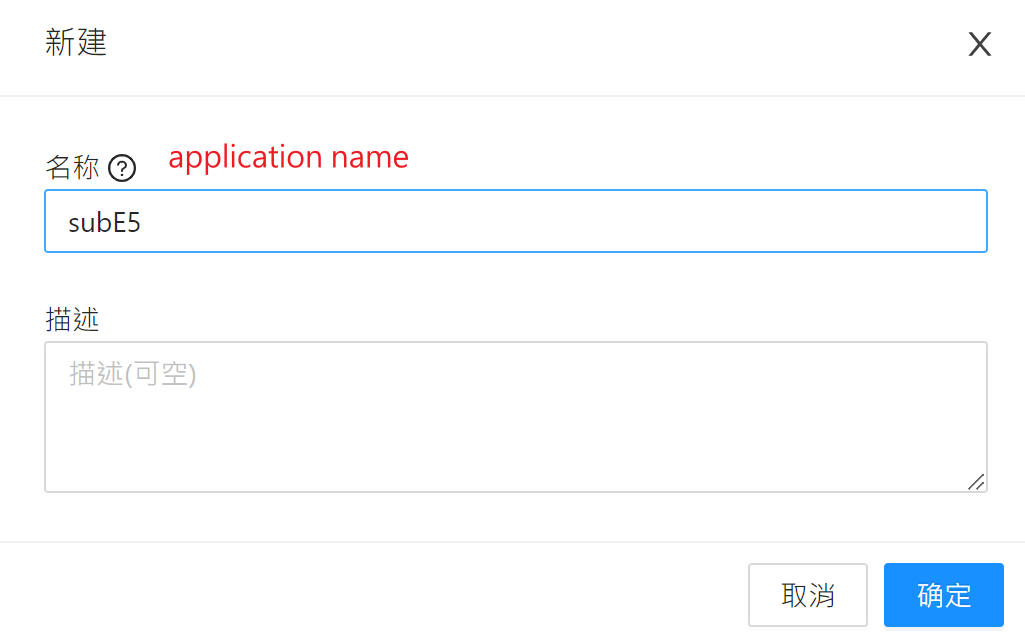
Step 25. set up settings for it
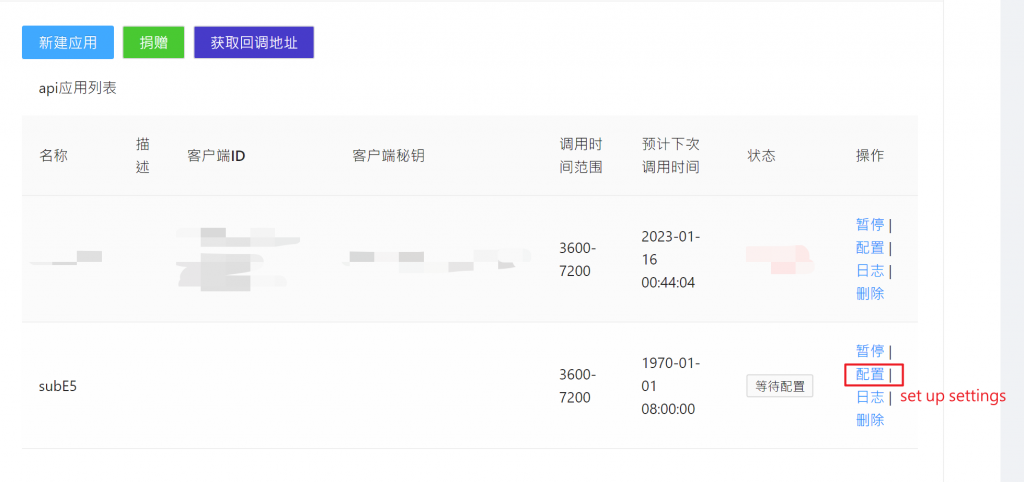
Step 26. fill the settings
the value of client secrets is the value we obtain in API permission step(step 11.)
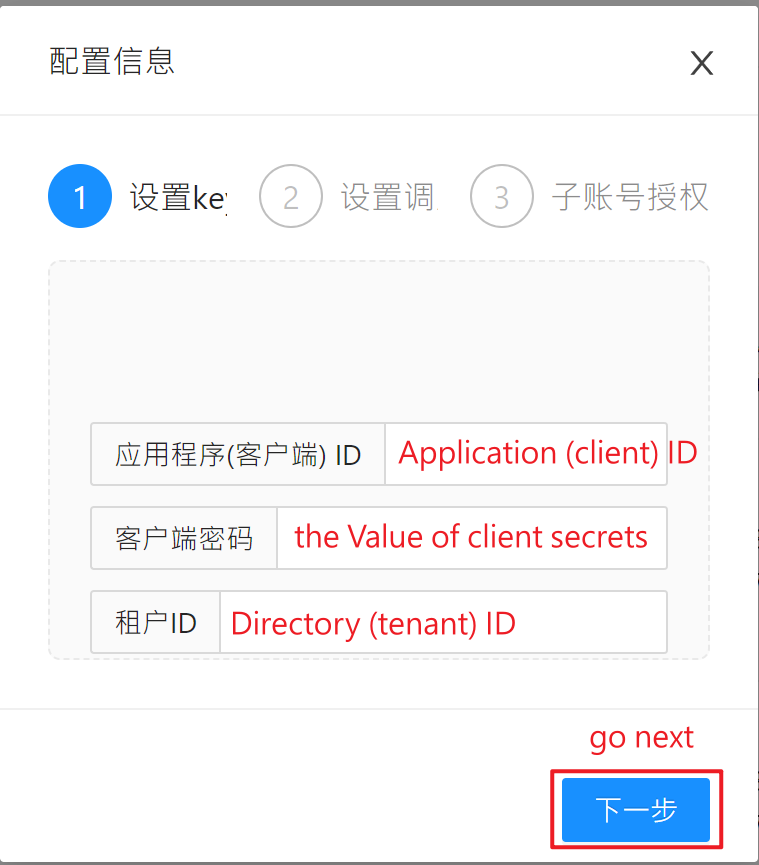
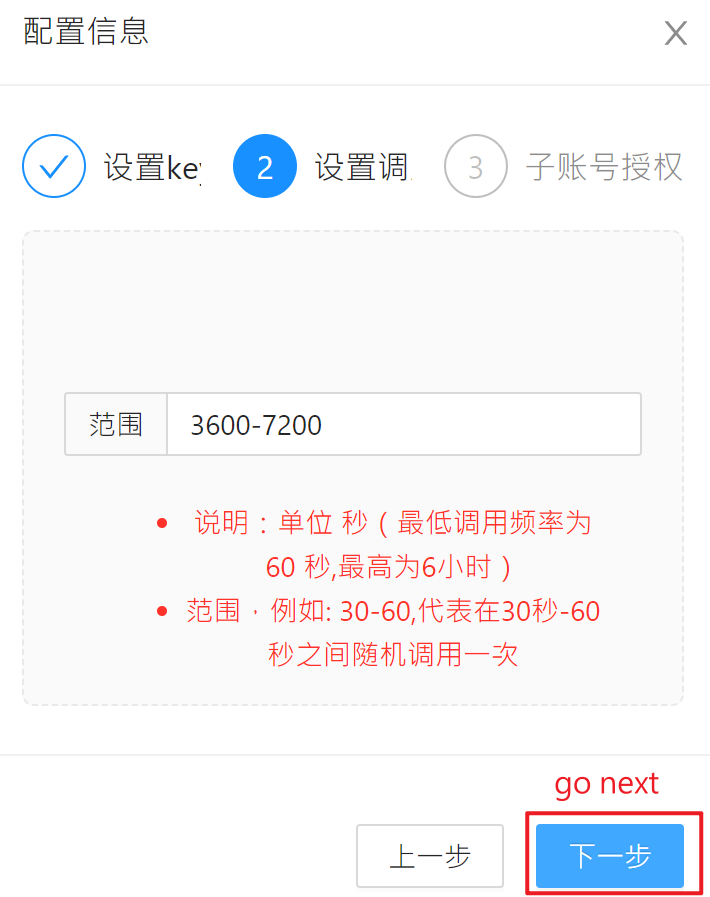
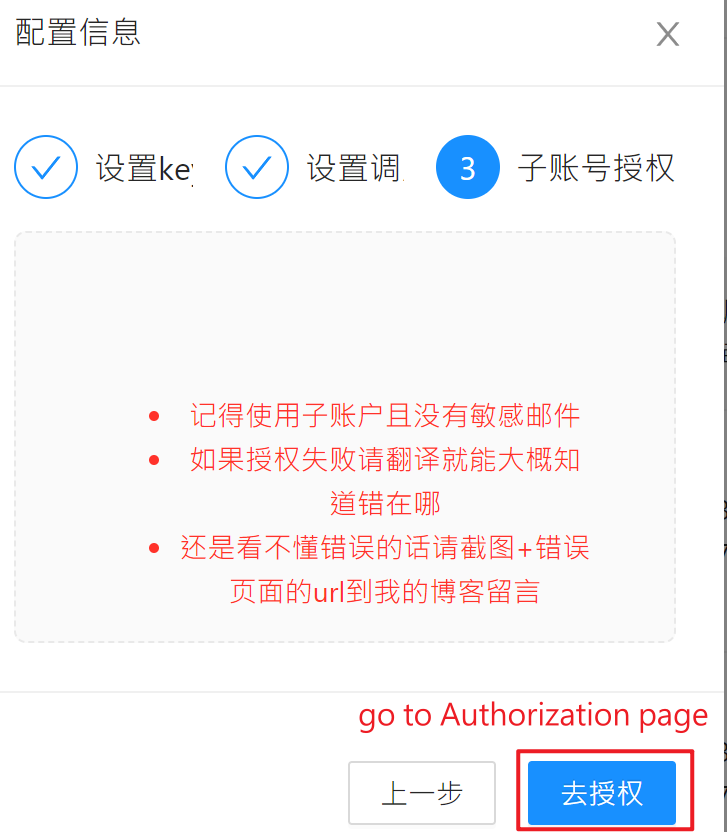
Step 27. authorize the application
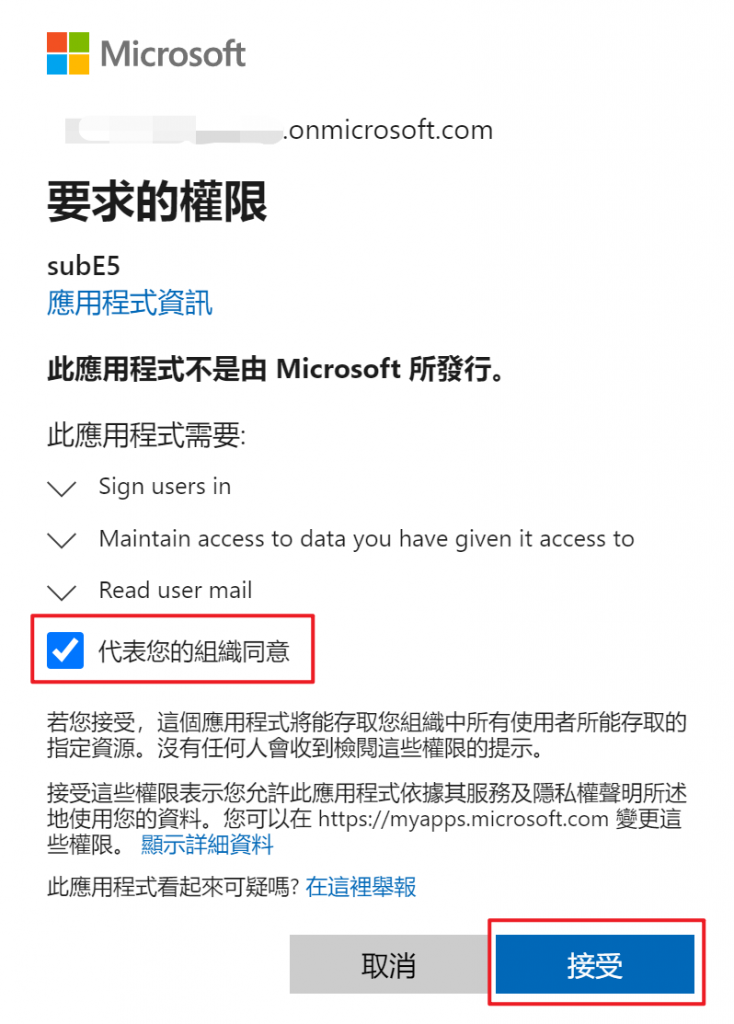
Step 28. if you see the screen, and it’s done. (the progress might take at least 30 mins)
the subscription will be automatically renew in these two years
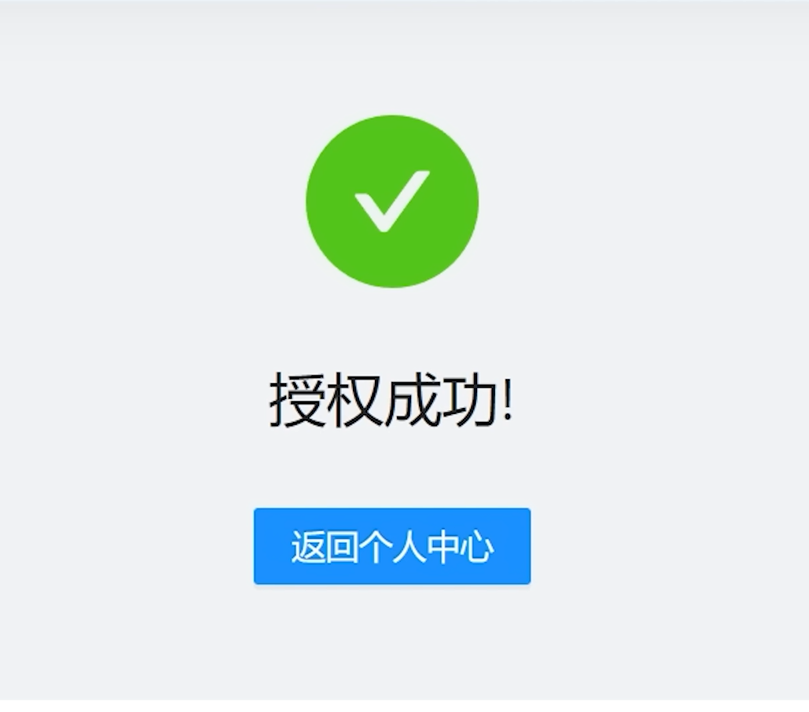
set the storage size limit to 5TB
Step 1. go to https://admin.onedrive.com/?v=StorageSettings
(use 365 E5 account to log in)
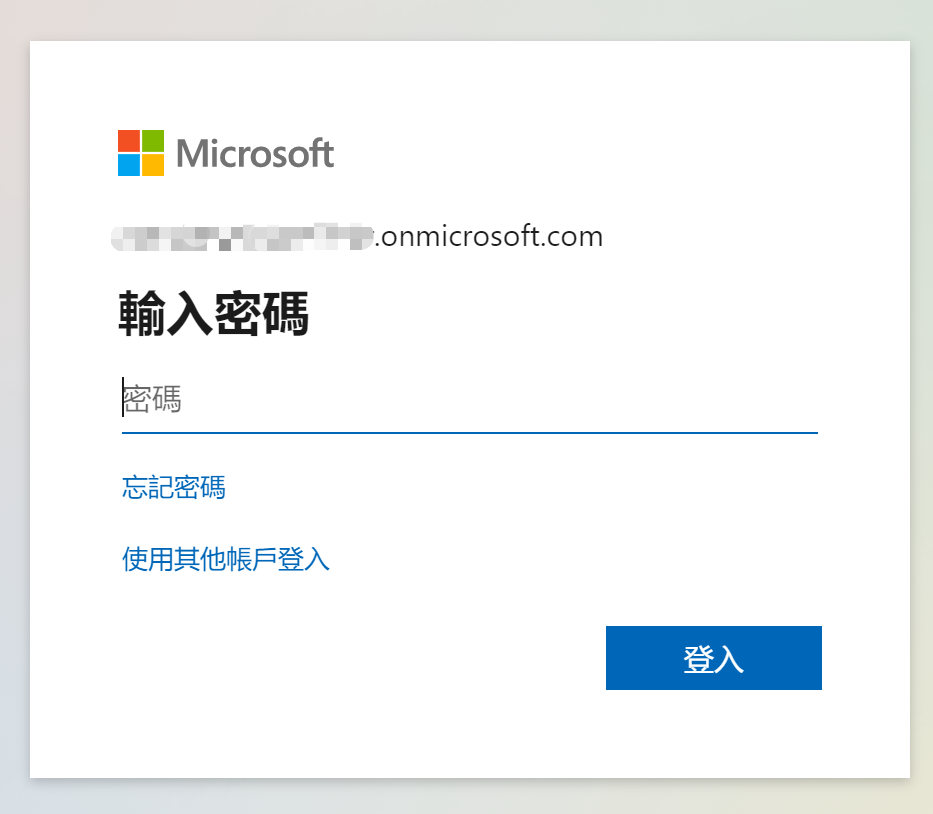
Step 2. go to settings
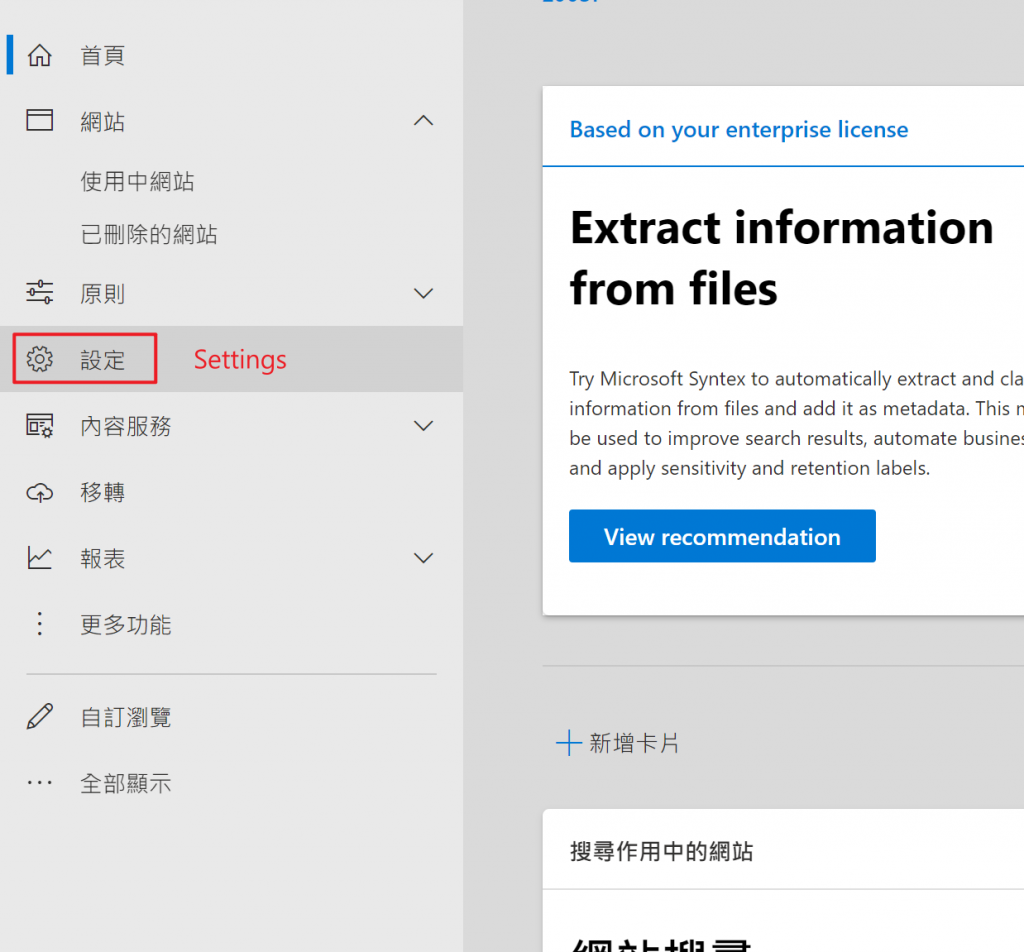
Step 3. click the storage size limit
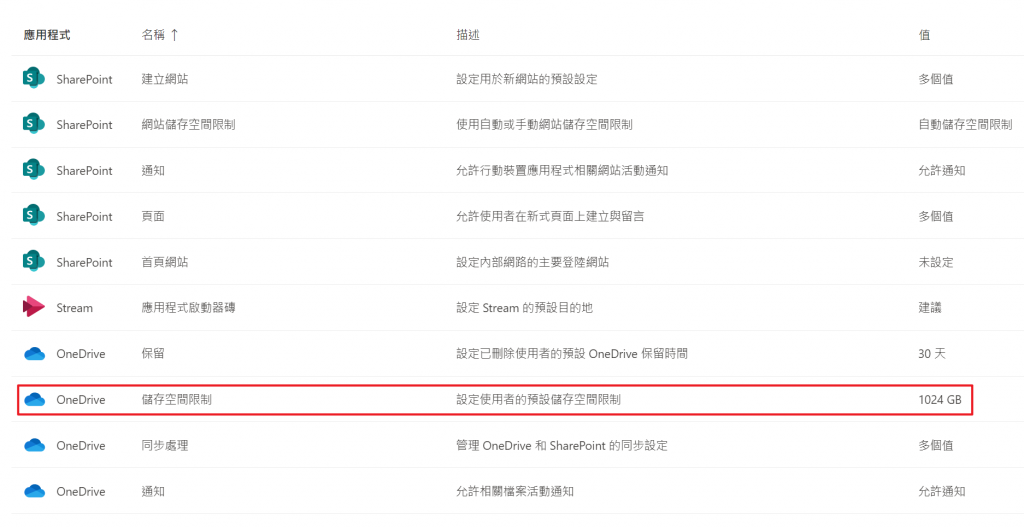
Step 4. modify the size limit to 5120GB

share M365 E5 with your family
Step 1. go to https://admin.microsoft.com/Adminportal/Home#/homepage
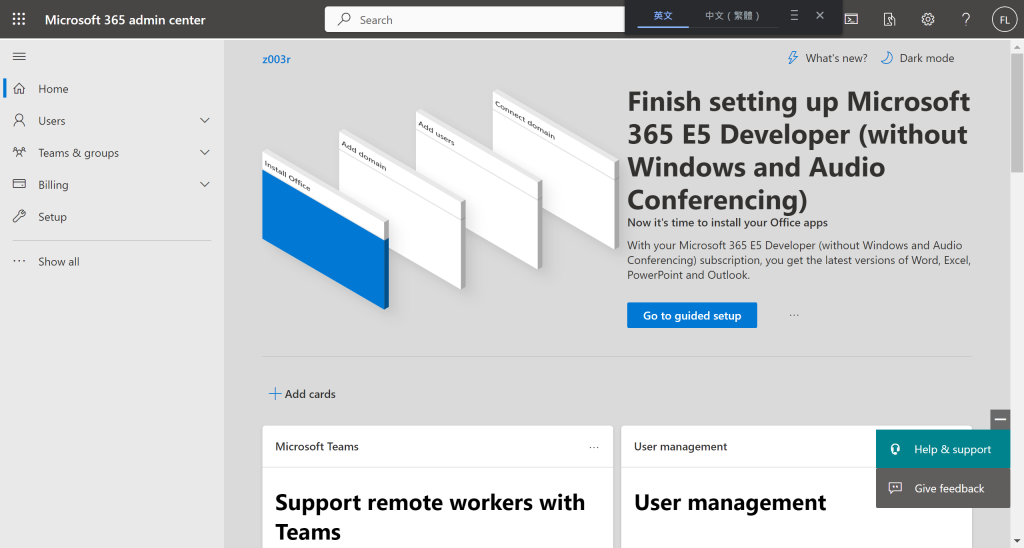
Step 2. in User management, click Add user
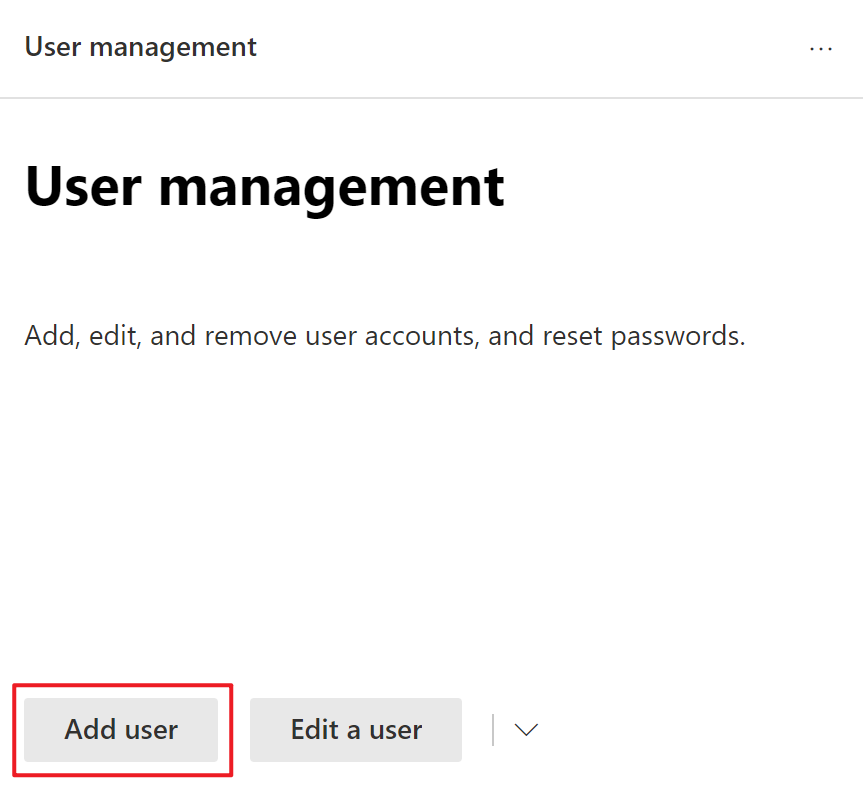
Step 3. fill the family member’s info, and create a new account under your domain(xxx.onmicrosoft.com)
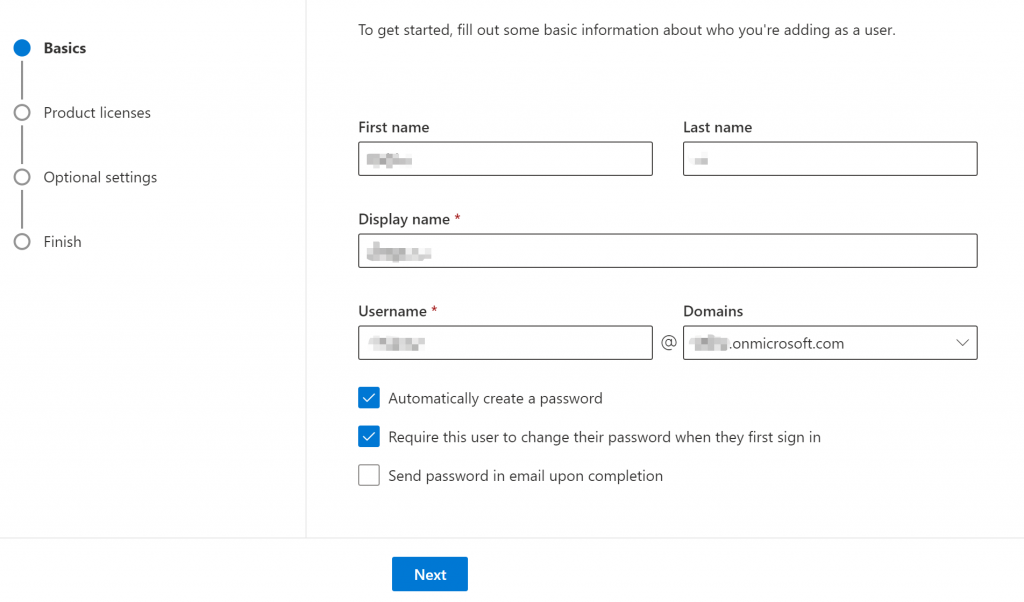
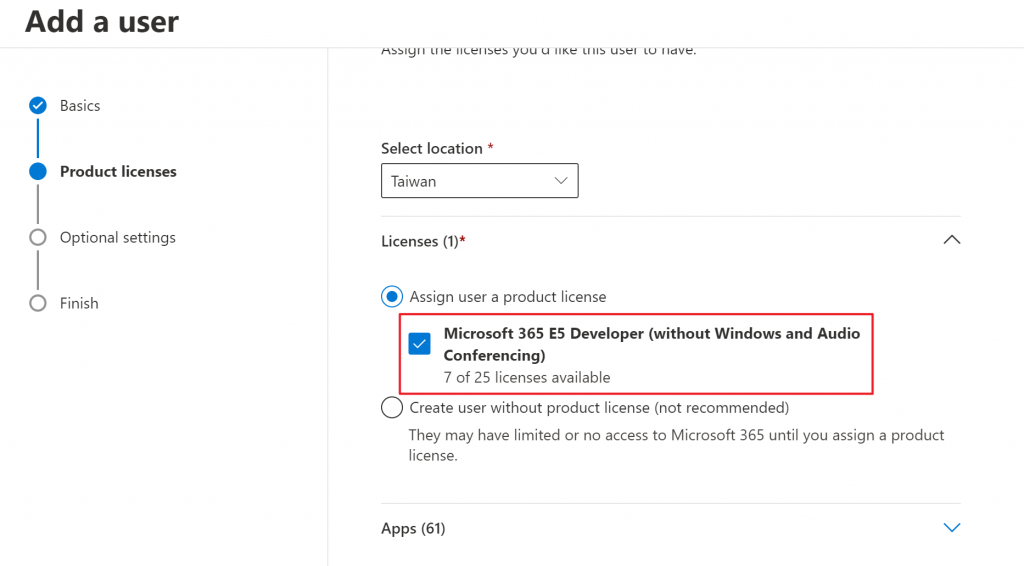
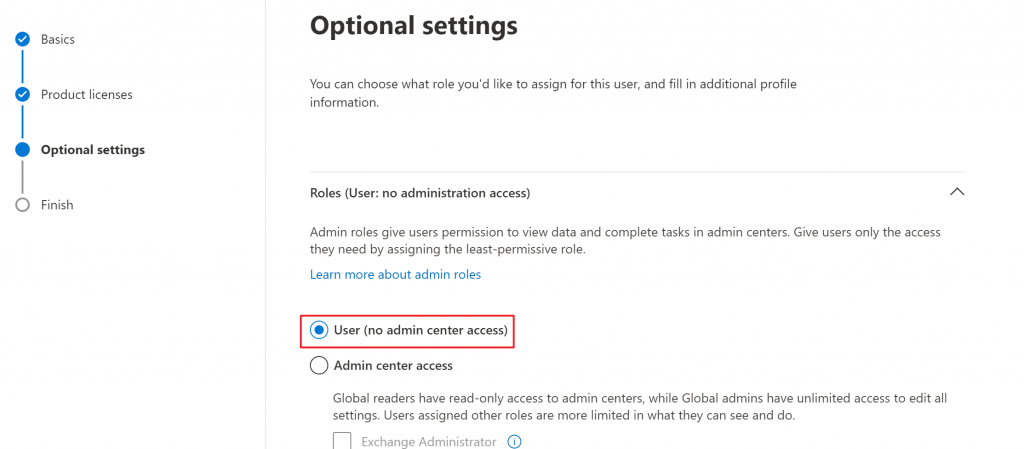
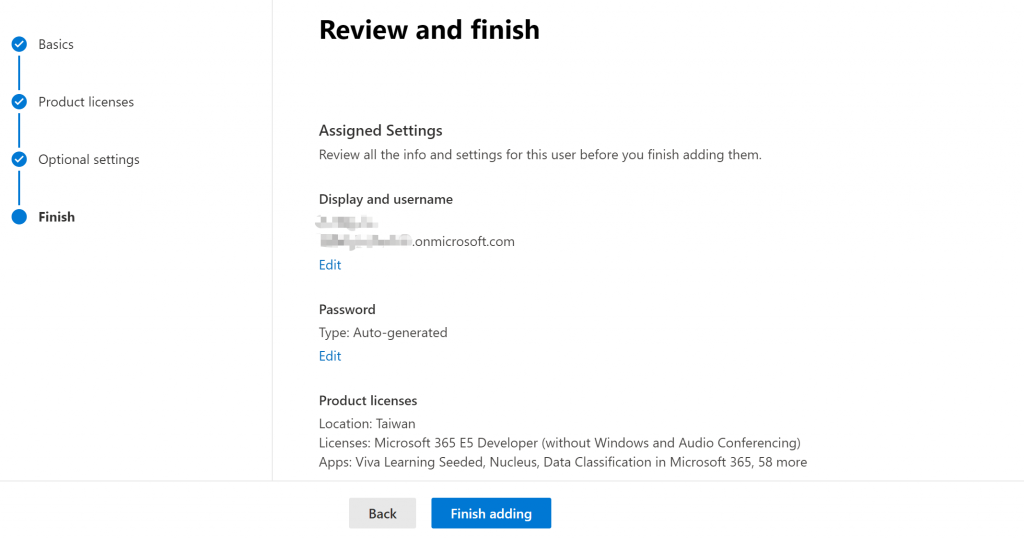
Step 4. if you see this screen, and it’s done
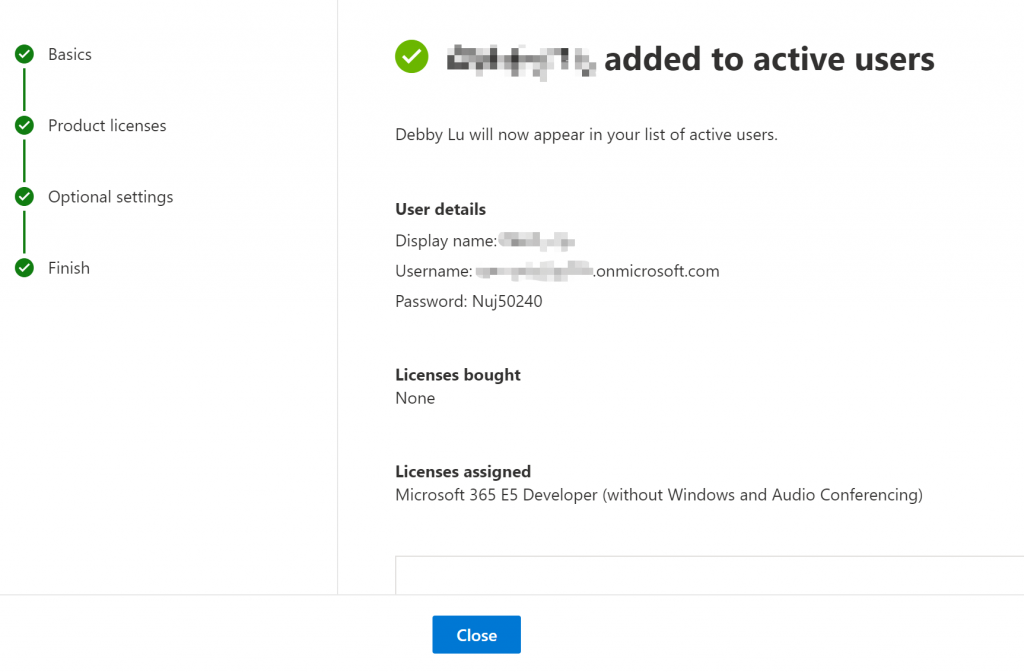
Step 5. you can go to office.com to install M365 apps or log in M365 you already have